JIRA is a ticketing tool that helps teams plan, assign, track, report, and manage work.
Every Granicus team member will use the Corporate IT JIRA service desk when they need IT support, and instructions on how to do that are below.
Several Granicus teams also use JIRA to manage the agile software development process as well as customer support and technical support engineering tasks.
JIRA allows all these teams track support requests, service issues, platform issues, development tasks, engineering tasks, and changes, among other work tasks.
Review the tabs below to learn how to access the JIRA Service desk for IT support, as well of some of the broader features of JIRA used by many of Granicus’ teams.
The JIRA Service Desk is the portal you need to use for IT assistance.
To access the JIRA Service Desk, navigate to https://jira.granicus.com/servicedesk/customer/portal/31
This is the Corporate IT Service Desk Page. On this page, there are directions for filing a ticket at the top of the page, and a list of ticket types at the bottom. From one of those lists, select the service type you are requesting and fill in the fields as directed.
Using the menu options on the left will sort and/or display new service options. You may also use the search bar to assist if you’re not sure which service option to choose.

Our product, engineering, technical support and customer support teams use JIRA to manage development tasks and support tickets.
That portal can be accessed at https://jira.granicus.com/
Also note: different teams or project work in JIRA may have additional authorization requirements beyond the Granicus Corporate VPN and Granicus credentials.
If you need assistance logging into JIRA, contact a JIRA administrator.
The directions for filing such a ticket below and in the next two tabs.
Creating the ticket
- Click on Create from the top menu bar as shown below.
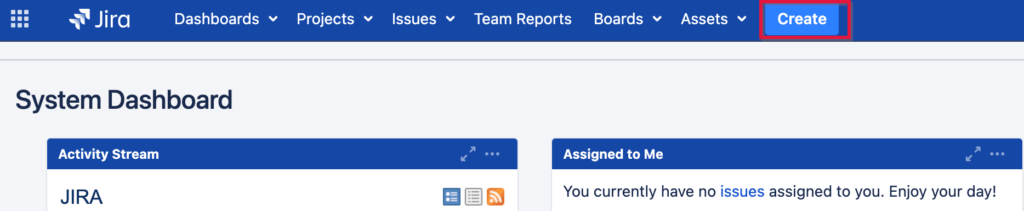
- A New Ticket window will open as shown below.
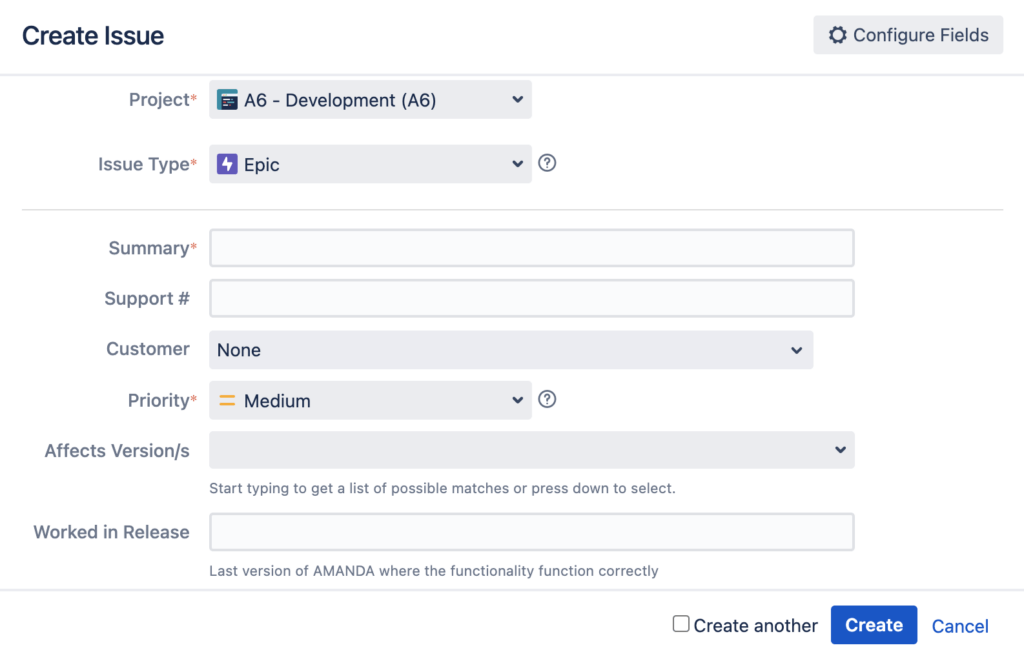
- Click on the JIRA Ticket Fields tab above for an explanation of each field.
A standard ticket should include the following details.
Summary: one sentence or less to summarize the ticket.Summaries should include the product name and brief description of the issue. See Jira Documentation for Ticket Naming Convention examples
Vague summaries can cause issues with ticket triaging. Be as specific as possible about the nature of the issue
Issue Description: This description should be a more detailed explanation of the issue. Use this section to describe exactly what the error is
Conditions of Acceptance: This section is to relay what is intended to happen. Avoid using words like “should,” and instead just state exactly what the expected behavior is expected to be after a developer is done working on the ticket
Environment: This section is for supplemental information that cannot be captured in the “Create” page and is only needed when applicable
Steps to Reproduce: These are the exact steps a user must take to replicate the bug. The steps should be as detailed as possible, and be able to direct someone unfamiliar with the functionality on how to reproduce the bug
Additional Information: This section can be used for any relevant information that the above sections don’t cover. This can include:
-
-
- Any workarounds for the issue
- Known bugs – if there are other bugs in the workflow that may trip up someone replicating this ticket
- Client notes – any information the client relayed, like how the bug is affecting their use of the app or site
- Any further information you want the person addressing the ticket to have
-
Ticket Artifacts/Supporting Documentation:
-
- Adding a screenshot or video of the error is imperative to understanding the issue. Try to include as much evidence of the bug as possible
- If any specific document is the cause of an error, attach that document to the ticket. If the data is sensitive, upload an example of the document with sensitive data removed
- Ensure your screenshots are big, clear, and readable
- Label your videos and screenshots before you upload. If there are two unlabeled images, it can be unclear which is the intended result and which is the error
If a ticket lacks the above information (when applicable), it may be moved to the NEEDS INFORMATION status and assigned back to the reporter to add the relevant details.
The following are the definitions for each of the ticket priorities:
| Urgent: | The system is down and there is no available workaround |
| High: | Core functionality of the system is not behaving as expected, which is causing significant disruption to our business |
| Medium: | Core functionality of the system is not behaving as expected, however, due to an available workaround, our business is minimally impacted |
| Low: | Minor operational issue causing minimal disruption to our business |
These are the most basic elements of JIRA. Depending on your role, you will receive additional training the functions of JIRA that are specific to your role.
If you are unable to access JIRA, please use the Lockout Help form from the Employee Support > CorpIT – Ticket Assist channel in Teams or have your manager do so on your behalf if you are unable to access this form.
