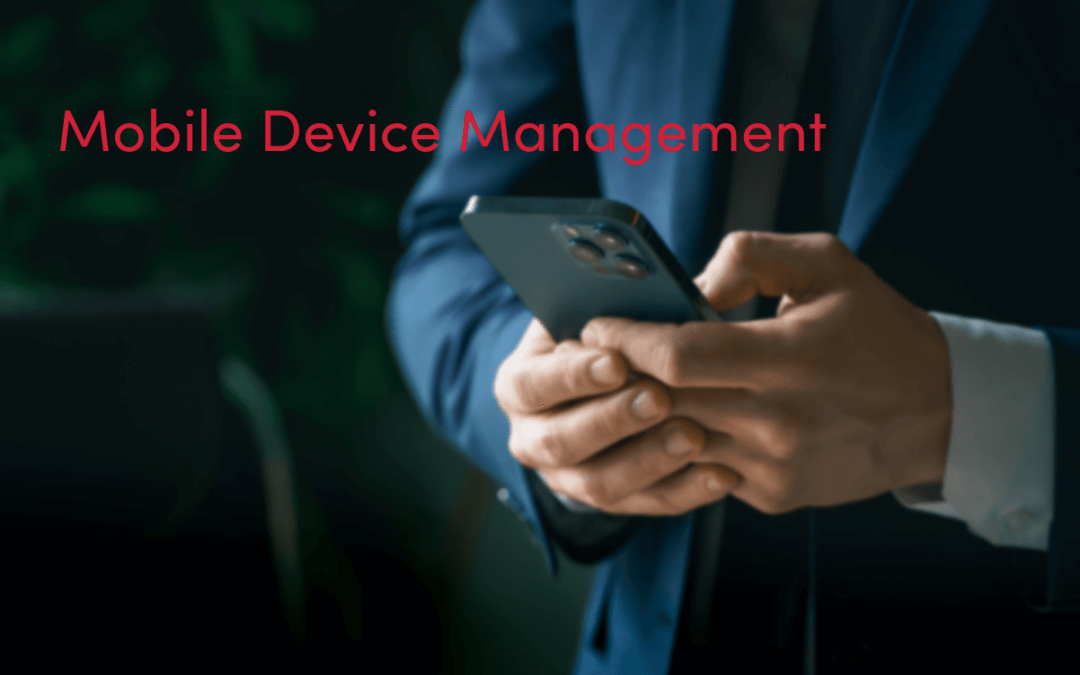Granicus is implementing MDM to secure personal devices accessing corporate systems like email and Teams. Enrollment is optional, but starting April 30 2025, non-enrolled devices will lose direct mobile app access.
How to enroll your personal cell phone in MDM
- Navigate to the app store on your cell phone (Google Play or Apple App Store).
- Download and install “Intune Company Portal.”
- Sign in to the Intune Company Portal App. You will need your multi-factor authentication (e.g. Authenticator app).
- Follow the self-guided steps in the App setup process.
- You will now be able to download and install Outlook and Teams for work (the “managed” icon will have a briefcase in the bottom right corner). “Managed” device refers to cell phones enrolled in the MDM initiative, versus “unmanaged” devices which are not enrolled.
Below is a visual overview of what the setup will look like. You’ll want to remove prior versions of the apps before installing the new “managed” versions. If you used native mail applications on your phone, those applications will no longer be able to access Granicus email once MDM is enforced on April 30.
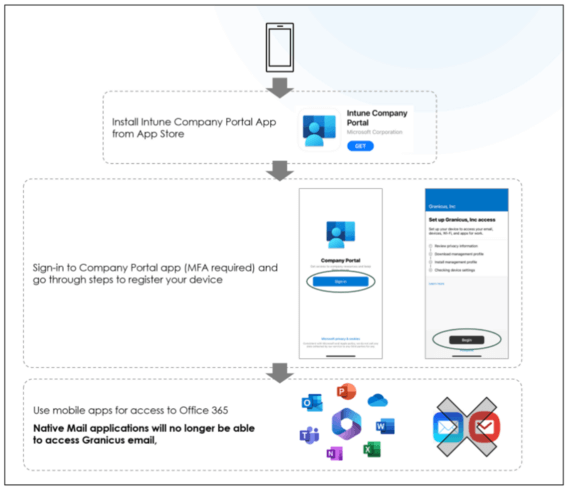
What if I choose not to opt in to MDM?
MDM enrollment is optional, and team members can enroll or unenroll at any time. However, starting April 30, the MDM policy will be enforced. That means employees and contractors who choose not to enroll in MDM will not have the same mobile experience when accessing corporate apps as those who enroll in the initiative. This change in access will take effect April 30, and your cell phone will be considered an “unmanaged” device.
If you are not enrolling in MDM, follow these instructions to continue mobile access to Teams, email and other Microsoft 365 applications, starting April 30:
- To access the Microsoft Teams app on your mobile device, you will need to set up a PIN through the dedicated application. Starting April 30, you will be guided to set up a PIN when you go to access the Teams app.
- To access your company email through Microsoft Outlook, you will need to use a browser and navigate to office.com.
- All other Microsoft 365 applications, including Outlook, will be accessible from an “unmanaged” personal cell phone but only via web browser.
Join the MDM Rollout Teams Channel for phone enrollment assistance, to ask questions and view resources in the channel’s “Files” section. Use the button URL below to review instructions for accessing corporate systems if your device is not enrolled in MDM.
Resources
Join the MDM Rollout Teams Channel for phone enrollment assistance and to ask questions.
Review the MDM FAQ: Mobile Device Management – FAQ