UKG (formerly UltiPro) is Granicus’ HR Information System. The platform acts as a centralized hub for several key HR processes and self-service tasks.
You should have received an invitation to create an account in UKG with a temporary password. This temporary password will need to be changed when you first log in.
Please bookmark the URL for logging into UKG as it is unique to Granicus and we do not publish it.
If you lose the link, or have any other troubles logging into UKG, please email HRIS@granicus.com. Our HRIS team can email you the link, another temporary password, or provide other assistance as necessary.
Also, UKG does not use SSO, you will need to set a unique password for UKG. It is highly recommended that you use a password manager to save your passwords. Granicus offers licenses for LastPass, if you do not already have a password manager that you use.
Also note that UKG works best in the following browsers: Google Chrome, Safari, Firefox, and Microsoft Edge. It may not be fully functional in Internet Explorer or other less common browsers.
Below are some of the common tasks you may complete in UKG.
Requesting Time Off
To request time off in UKG, navigate to the Myself icon on the left-hand menu. 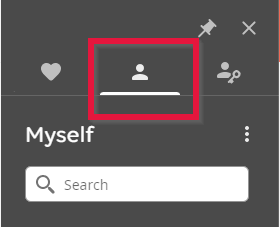
Scroll down and click the Time Management link.
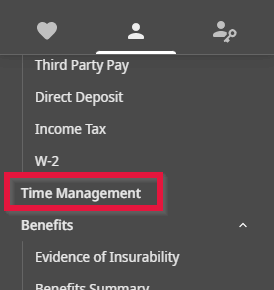
Once on the Time Management page, click the Scheduler link in the left menu and then Requests, or the Add Time Off Request link in the upper right of the screen. If you clicked Requests, then click the same Add Time Off Request link in the upper right of the screen.
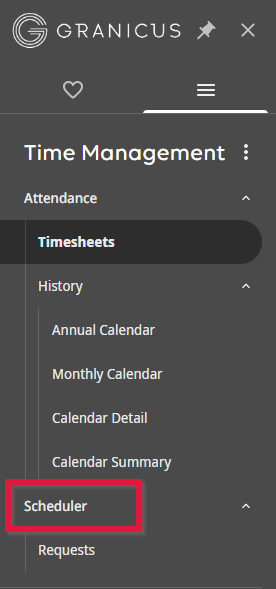
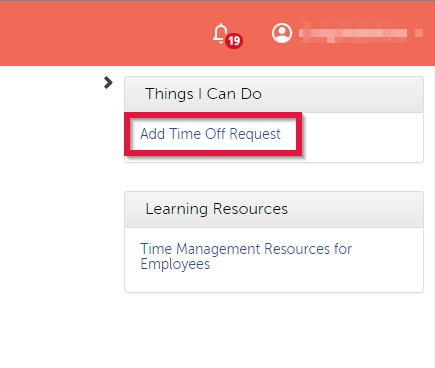
Once on the Time Off Request page, fill out your request details in the form, and click the Save button in the top-right menu.
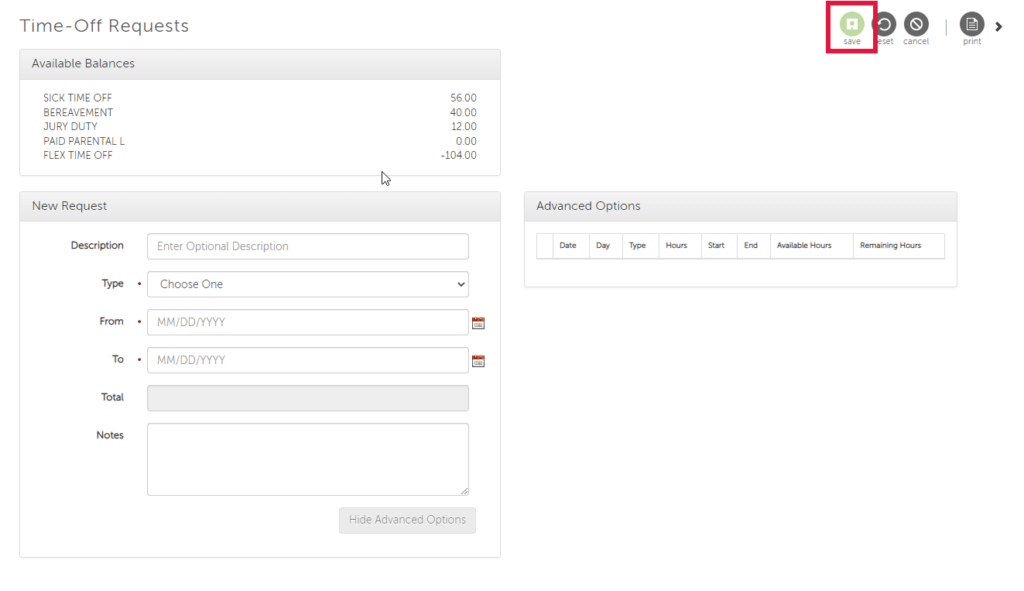
Updating Name, Address, Phone
To update your contact information, click on the Myself icon on the left-hand menu.
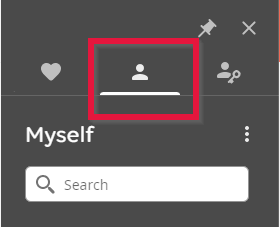
Under the Personal header, click the Name, Address, and Telephone link.
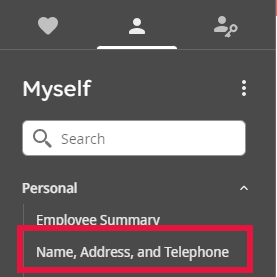
Once on the Name, Address, and Telelphone page, you can either click the Edit button in the top menu or the Change Name, Address, or Telephone link in the Things I Can Do menu on the right.
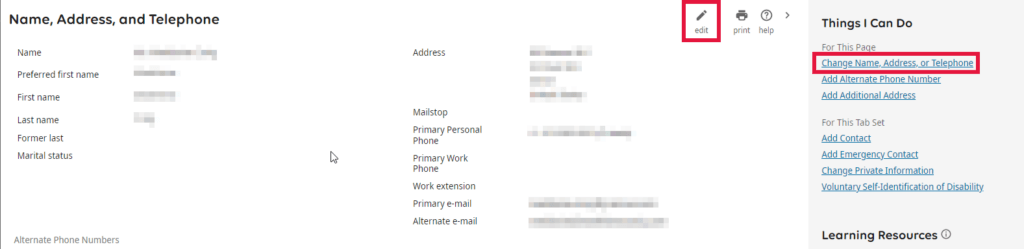
Updating Emergency Contact
To update your emergency contact, you will again go to the Myself menu.
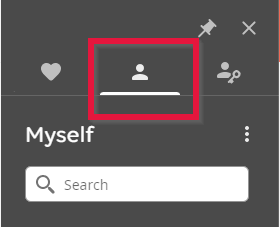
Scroll down to the Personal header and click on the Emergency Contacts link.
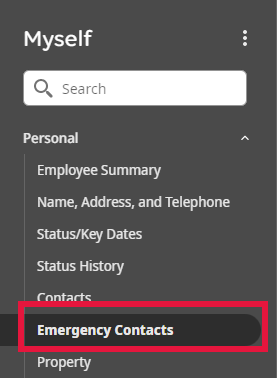
Click on an Emergency Contact’s name to open up that contact’s info, and then click the edit icon in the upper menu to edit the contact.
